Salesforce Integration Guide: Portal and Quick Actions
This guide provides step-by-step instructions for integrating the &Money Portal and configuring quick actions within your Salesforce organization.
Prerequisites
- Administrator access to your Salesforce organization
- Appropriate permissions to edit page layouts and create flows
- Access to the &Money embeddable UI environment URLs
Portal Setup
Adding the Portal Component
- Navigate to the target account record
- Access the Lightning App Builder by clicking Settings → Edit Page
- Choose the desired location for the component:
- Add a new tab, or
- Select an existing section
- Locate &Money Portal in the components panel
- Drag the component to your chosen location
- Configure the component by adding the source URL for the embeddable UI
- Click Save to apply changes
Initial Organization Setup
For first-time implementations, configure the embeddable UI URL as a Trusted URL with required Content Security Policy (CSP) directives.
Environment-Specific URLs
| Environment | Embeddable UI URL |
|---|---|
| Test | https://embeddable.test-env.booking.andmoney.dk |
| Production | https://embeddable.booking.andmoney.dk |
Configuring Trusted URLs
Step 1: Access Trusted URLs Configuration
- Navigate to Setup in Salesforce
- Search for “Trusted URLs” in the Quick Find box
- Select Trusted URLs from the search results
Step 2: Create Trusted URL Entry
- Click New Trusted URL
- Complete the configuration:
- Name: Enter a descriptive identifier (e.g., “&Money Embeddable UI”)
- URL: Select the appropriate URL from the environment table above
- CSP Directives: Enable the following permissions:
- ✅ frame-src – Enables iframe embedding capability
- ✅ img-src – Permits image resource loading from the domain
- Click Save to confirm the configuration
Step 3: Validate Configuration
- Verify the URL appears in the Trusted URLs list
- Confirm both
frame-srcandimg-srcdirectives show as active - Test the integration by loading a page with the embedded component
Important: This is a one-time configuration per Salesforce organization. Future deployments and updates will not require modifications to these Trusted URL settings.
Quick Action Configuration
Quick actions provide users with fast access to customer overview functionality directly from record pages.
Step 1: Create a Screen Flow
Access Flow Builder
- Navigate to Setup → Process Automation → Flows
- Click New Flow
- Select Screen Flow as the flow type
- Click Create
Configure Screen Component
- Add a Screen element between the Start and End nodes:
- Click the + icon on the flow canvas
- Select Screen from the element list
- Configure the screen properties:
- Label: Kundeoverblik
- API Name: CustomerOverview
- Add the &Money Portal component:
- Locate &Money Portal in the components panel
- Drag it into the screen canvas area
- Configure component settings:
- API Name: customer_overview
- Source URL:
[Environment URL]/customerOverview(refer to the environment table above) - Record ID: Create a text variable named
recordId
- Click Done to save the screen configuration
Save and Activate Flow
- Click Save in the top toolbar
- Configure flow properties:
- Flow Label: &Money Customer Overview
- Flow API Name: money_customer_overview
- Click Save
- Activate the flow from the Flows overview page
Step 2: Create Quick Action
- Navigate to the target object:
- Go to Setup → Object Manager
- Select the relevant object (e.g., Account)
- Access action configuration:
- Select Buttons, Links, and Actions from the sidebar
- Click New Action
- Configure the action:
- Action Type: Flow
- Flow: &Money Customer Overview
- Label: Kundeopsummering
- Name: Customer_Overview
- Click Save
Step 3: Deploy to Page Layouts
- Navigate to page layout configuration:
- In Object Manager, select Page Layouts
- Choose the appropriate layout
- Add the action to the layout:
- Locate Kundeopsummering in the Mobile & Lightning Actions palette
- Drag the action to the Salesforce Mobile and Lightning Experience Actions section
- Position it at the beginning of the action list for prominent visibility
- Click Save to apply the layout changes
Visual Reference
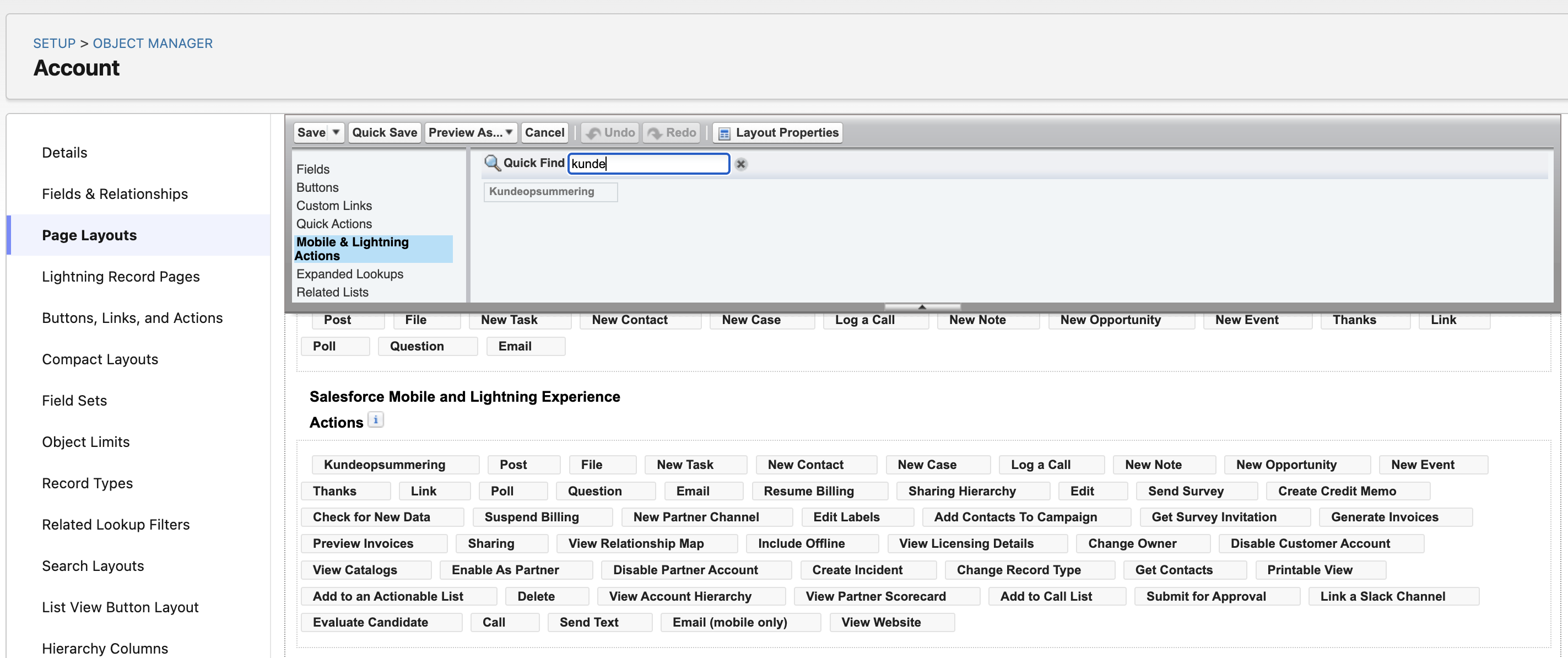
Troubleshooting
Common Issues and Solutions
| Issue | Solution |
|---|---|
| Portal not displaying | Verify Trusted URL configuration and CSP directives |
| Flow not available in actions | Ensure flow is activated and has correct permissions |
| Quick action not visible | Check page layout assignment and user profile permissions |
| Cross-origin errors | Confirm the embeddable UI URL matches the Trusted URL exactly |